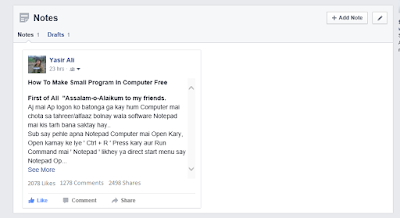Previously we discussed that how to add social share buttons to a site and now i am going to discuss another important issue about alexa widget that how to add alexa widget to a site free.
Alexa is a powerful Online tool which counts your website ranking in all over the world, measure popularity, impression, importance and also count ranking in your Country's website traffics if you specified. It is a great way to finds how your site is Better ranking from other competitors Online and give you great importance after thousands of daily visiting to your site, it means that when visitors visiting to your site, alexa and other Search engine gives you high page rank and you will get 1st page on google,Bing,Yahoo and other search engines as much as possible.
How to add alexa site Ranking Checker Tools to a Browsers
Now i am going to discuss that how to add Alexa Site Ranking Checker Tools For my site. First of all go to Alexa Site and make account for your Site Free and Claim your Site Free without any payment, after claiming your site go to ' Site Management ' and click on ' Site Listing ' and fill forum of your site and yourself and choose your specific country for your site which you want.
* Important for Better Ranking in all over the World and in your Current Site's Specific Country. You should install Alexa Ranking Checker tool for your Chrome browser Click To Install it .
Note: If you using another web browser please check Alexa Traffic Rank Checker tool for your current browser.
How to add alexa site ranking and site linking sites checker tool to a site free
Now if you want to show your site's current alexa traffic rank and site linking checker tool on your site to your visitors. Click here you will be redirected to alexa site, Now Replace your URL to yourdomain.com both and copy your tool code from alexa site and paste it into your html body and refresh your page after adding your tool's code on your site you will be seeing your current alexa traffic rank and site linking on your site if traffic not show ( No data ) it means that you have not enough visitors from alexa to show your traffic ranking. There is another interesting feature in alexa tools that visitors visiting to your site and click on your alexa tools after clicking alexa will count this pageveiws with your alexa traffic rank and this cause you find high page rank in search engines.
In sha Allah i will publish new articles about alexa and for other something that how to increase your seo ranking, High page rank in search engines and how to increase alexa traffic rank without any payment. So visit to our site in every after two days and check if there is new and responsive articles publis...
Was this Article is Helpful? Share it to your Friends!